Table of Contents
How to Vibrant Colors of Image in Photoshop ?
Vibrant Colors of an image is a part of image enhancement. Image enhancement is a process used to improve the quality of the image. Quality of an image depends on several factors such as HUE, Saturation and Image Resolution.
One image may be suitable or better for a application where as it may not be suitable for another application it means quality of an image depends on application requirement.
For example image having low saturation may be good for a application but not suitable for those application where there is need of high saturated image so quality of an image depends on application need. Image can be enhanced by making color more vibrant and bright colors.
We can also improve the quality of the given image by enhancing the color of the image. In Adobe Photoshop there are various features available to enhance the color of the image.
In this tutorial we will learn about the Vibrance features used for image enhancement for vibrant colors. We will see practically how to to make colors more vibrant in photoshop ?
Frequently Asked Questions and Answers
By the end of this vibrant colors tutorial student will be able to answer the following questions and able to use the vibrance feature of photoshop to make vibrant colors.
- What is Vibrance Feature in Adobe Photoshop?
- How to Enhance Color of Image using Vibrance in Photoshop ?
- Explanation with Example.
Let’s start with introduction of Vibrance Feature.
What is Vibrance feature in Photoshop?
In Adobe Photoshop when we improve or adjust the quality of a photo the sometime we select highly saturated and rich colors.
If the saturation is too high then this may cause a problem of clipping. Here clipping is the flattening of colors in the photo. So to solve this problem we use Vibrance command
Vibrance helps in saturating only those parts of photos which are less saturated. Vibrance enhances the color in a photo by adjusting the intensity of color and generant vibrant colors.

Vibrance also supports the skin tones it means photo looks more natural we if increase the intensity of color. Vibrance command increases the saturation of the colors by focusing on the most muted colors.
To select the Vibrance command we use the following steps
- In the menu bar select the Image or photo you want to enhance.
- Then go to Adjustment Panel
- Under Adjustment Panel select Vibrant command icon.
Icon for finding the Vibrance Command in Adobde Photoshop under adjustment panel is shown in Figure 1.
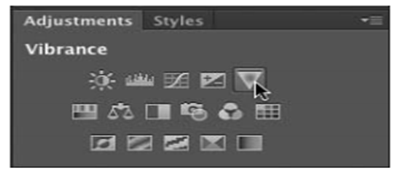
Figure 1: Vibrance Command Option under Adjustment Panel
Color Enhancement Process Using Vibrance
In order to enhance the color of an image in Photoshop using vibrance we follow the steps given below-
- First open the image you want to enhance.
- At first we add a Saturation adjustment layer for comparison purpose. Then we go In the Adjustments panel and click Saturation icon to add a new adjustment layer.
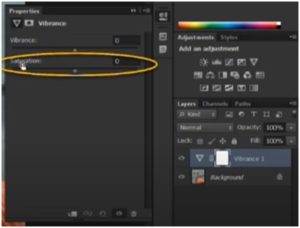 Figure 2: Saturation Slider
Figure 2: Saturation Slider
- Then we drag the saturation slider to the right until the colors in the image start to clip.
- Click at the trash icon to discard the saturation adjustment layer. This trash icon appears at the bottom of the Adjustments panel. Click Yes in the dialog box that appears.
- In the Adjustments panel we click the Vibrance icon in order to add a new adjustment layer. Variance icon is denoted by reverse triangle sign.
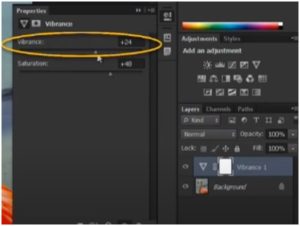
Figure 3: Vibrance Slider
- In order to increase saturation or the intensity of color we drag the Vibrance slider to the right side without color clipping.
- If we want to add a little more saturation overall use then we use Saturation slider in the Vibrance adjustment layer.
Explanation with Example
Consider the image shown in Figure 4 as input image or original image. Now we want to enhance the color using Vibrance Command for this original image.

Figure 4: Original Image
If we use the Hue/Saturation feature to enhance the image in Adobe photoshop then hue/saturation begin to posterize the reddish area of the image and as an output we get the image as shown in Figure 5.
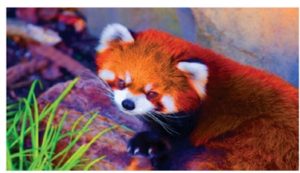
Figure 5: Image Enhancement Using Hue/Saturation
Whereas the Variance command adjusts the saturation in selective manner and increase the intensity of color at less saturated part of the image Image after using vibrance command is as shown in Figure 6.

Figure 6: Enhanced Image Using Vibrance.
Conclusion and Summary
In this image enhancement tutorial we have discussed about the vibrance feature available in Adobe Photoshop used for color enhancement of the image. At first we have discussed introduction of vibrance feature, image’s color enhancement process using vibrance with example.


